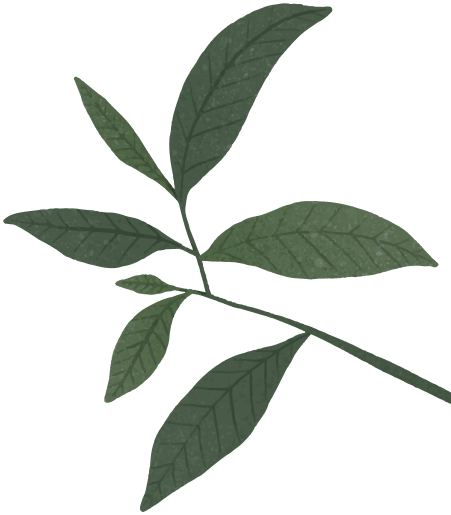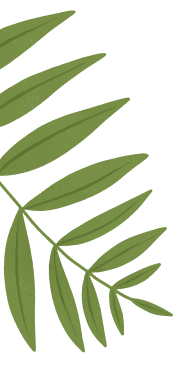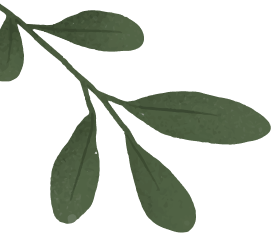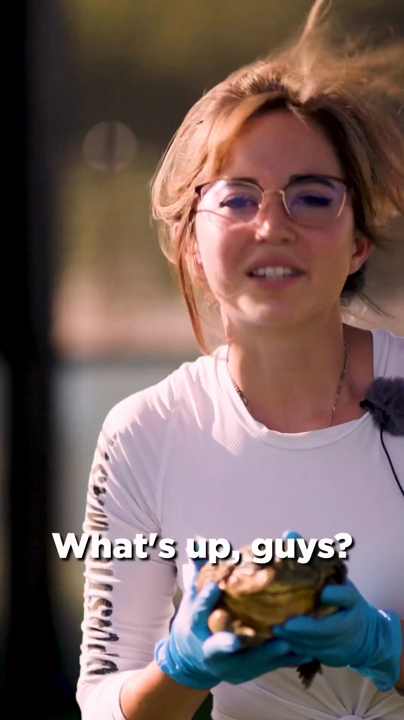Page header
Chat Commands at Alveus
Moderators and members of the community in the Alveus Sanctuary Twitch live chat have varying levels of access to run commands in chat that can control what live cameras are shown on stream, what can be seen on each of the cameras, and what audio can be heard.
Commands
- Syntax:
!example <required:string> [optional:number] [literal:'on'|'off'] [multiple:string...] | <overloaded:'up'|'down'> <values:number...> [flag:'--speed=' + number] | []- Usage:
!example foo!example foo 10!example foo 20 on!example foo 30 off bar baz!example up 40 50!example
PTZ (Pan, Tilt, Zoom)
!ptzpan <camera:string> <angle:number>Change relative pan position
!ptztilt <camera:string> <angle:number>Change relative tilt position
!ptzzoom <camera:string> <zoom:number>Change the relative zoom level of a camera (greater than 100 zooms in, less than 100 zooms out)
!ptzset <camera:string> <pan:number> <tilt:number> <zoom:number>Change relative pan/tilt/zoom combination
!ptzseta <camera:string> <pan:number> <tilt:number> <zoom:number> [mode:'on'|'off'] [focus:number]Change absolute pan/tilt/zoom, control auto-focus (if supported), change absolute focus (if supported)
!ptzgetinfo <camera:string>Get current pan/tilt/zoom, auto-focus state and focus
!ptzmove <camera:string> <direction:'up'|'down'|'left'|'right'|'upleft'|'upright'|'downleft'|'downright'>Move in a direction
!ptzspin <camera:string> <pan:number> <tilt:number> <zoom:number>Continuous pan/tilt/zoom
!ptzcenter <camera:string> <x:number> <y:number> <zoom:number>Center on positions x and y
!ptzclick <camera:string> <x:number> <y:number> <zoom:number>Move the PTZ camera to a specific location based on your click
!ptzareazoom <camera:string> <x:number> <y:number> <zoom:number>Center and zoom on position x and y
!ptzspeed <camera:string> <speed:number>Change absolute movement speed
!ptzgetspeed <camera:string>Get absolute movement speed
!ptztracking <camera:string> <mode:'on'|'off'>Control auto-tracking (if supported)
!ptzdry <camera:string>Trigger quick dry (if supported)
IR (Infrared)
!ptzir <camera:string> <mode:'on'|'off'|'auto'>Control IR sensor/filter (if supported)
!ptzirlight <camera:string> <mode:'on'|'off'>Control built-in IR light (if supported)
Focus
!ptzfocus <camera:string> <focus:number>Change the relative focus distance of a camera (-9999 to 9999)
!ptzfocusa <camera:string> <focus:number>Set the absolute focus distance of a camera (0 to 9999)
!ptzcfocus <camera:string> <focus:number>Continuous focus change, -100 to 100, 0 means stop (if supported)
!ptzgetfocus <camera:string>Get current focus (if supported)
!ptzautofocus <camera:string> <mode:'on'|'off'>Control auto-focus (if supported)
Presets
!ptzhome <camera:string>Move a camera to its home position
!ptzload <camera:string> <preset:string>Move a camera to a preset position
!ptzsave <camera:string> <preset:string>Save current position as a preset
!ptzremove <camera:string> <preset:string>Remove a preset position
!ptzrename <camera:string> <old:string> <new:string>Rename a preset position
!ptzlist [camera:string]Get all preset positions for a camera, or get the cameras on stream currently
!ptzroam <camera:string> <seconds:number> [speed:number] <presets:string...> | <camera:string> <mode:'on'|'off'>Roam between multiple preset positions
Audio
!mute <camera:string> | <'all'> | []Mute audio for a camera
!unmute <camera:string> | <'all'> | []Unmute audio for a camera
!getvolume <camera:string> | <'all'> | []Get volume for a camera
!setvolume <camera:string> <volume:number>Set volume for a camera
!resetvolumeReset volumes for all cameras
!mutemusicMute music
!unmutemusicUnmute music
!musicvolume <volume:number>Set music volume
!nextsongSkips music to the next song
Scenes
!customcams <cameras:string...>Set cameras to show in layout
!customcamsbig <cameras:string...>Set cameras to show in layout, with the first being larger
!camload <preset:string>Load a preset camera layout
!camsave <preset:string>Save a preset camera layout
!camlistGet all preset camera layouts
!swap <camera:string> <camera:string> | <camera:string> <position:number> | <camera:string> <'blank'> | <position:number> <position:number> | <position:number> <camera:string> | <position:number> <'blank'> | []Swap the layout of cameras currently on stream
!piptl <camera:string> <camera:string>Show two cameras, with the second picture-in-picture top-left
!piptr <camera:string> <camera:string>Show two cameras, with the second picture-in-picture top-right
!pipbl <camera:string> <camera:string>Show two cameras, with the second picture-in-picture bottom-left
!pipbr <camera:string> <camera:string>Show two cameras, with the second picture-in-picture bottom-right
!showchatShow Twitch chat overlay (if enabled in the scene)
!hidechatRemove Twitch chat overlay
!raidvideo <mode:'on'|'start'|'off'|'stop'> | []Toggle the video to welcome a raid, generally for raids >50
Sources
!resetcam <camera:string>Reset a camera feed source
!resetlivecamsReset the camera layout source
!resetbackpackReset the backpack source
!resetphoneReset the phone source
!brbscreenSwitch the stream to the BRB screen with clips
!livecamsSwitch the stream to the camera layout
Text
!text <text:string>Sets the text to be displayed on stream
!showtextShows text on stream
!hidetextHides text on stream
!clipstitle <title:string> | []Sets the title to be displayed on the clips player
!disclaimer <mode:'on'|'enable'|'off'|'disable'> | []Toggle the larger disclaimer text on stream
Wheel
!enablewheelEnable the wheel overlay and subscription tracking
!disablewheelDisable the wheel overlay and subscription tracking
!resetwheelReset the wheel overlay and subscription count
!resetspinsReset the wheel spin count
!setwheelcount <count:number>Set the subscription count for the wheel
!setspins <count:number>Set the spin count for the wheel
Notify
!notify [link:string] [title:string] [sub title:'|' + string] ['--no-discord'] ['--no-push'] [image url:'--image=' + string]Send a push and discord notification
Daily Rounds
!rounds <mode:'on'|'start'|'off'|'stop'> | []Toggle the rounds overlay
!check <item:string> | <'reset'>Toggle a check in the rounds overlay
Feeder
!feedProvide basic information on how !feed works
!feedpastureInclude in a donation of $5 to feed the pasture animals
!feedemuInclude in a donation of $5 to feed the emus
!runpasturefeederActivate the pasture feeder
!runemufeederActivate the emu feeder
!pasturefeederstatusGet the status of the pasture feeder
!emufeederstatusGet the status of the emu feeder
!disablepasturefeederDisable the pasture feeder
!disableemufeederDisable the emu feeder
!enablepasturefeederEnable the pasture feeder
!enableemufeederEnable the emu feeder
!pasturefeederqueueGet the current pasture feeder queue
!emufeederqueueGet the current emu feeder queue
!addpasturefeederqueueAdd a feed to the pasture feeder queue
!addemufeederqueueAdd a feed to the emu feeder queue
Presets
Almost all of the cameras on the livestream have a set of saved preset positions that can be loaded through chat commands, or directly on the website. Anyone who is subscribed to Alveus Sanctuary on Twitch can load these presets to control what views are shown on stream.
View Camera PresetsFossabot
Alongside the custom chat bot for all the commands above, Fossabot is also used in the Twitch chat to provide a set of commands that anyone can access, providing easy access to a bunch of common information and links.
Explore Fossabot Commands